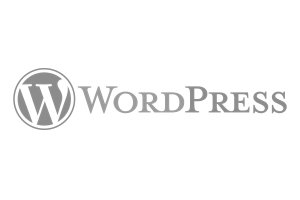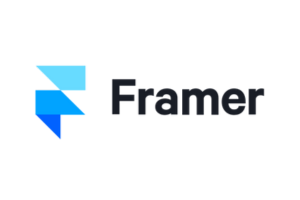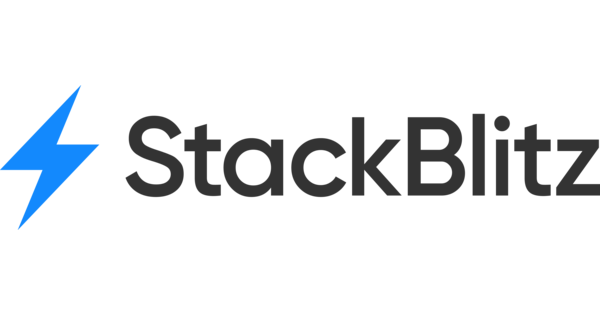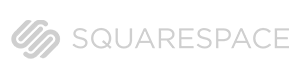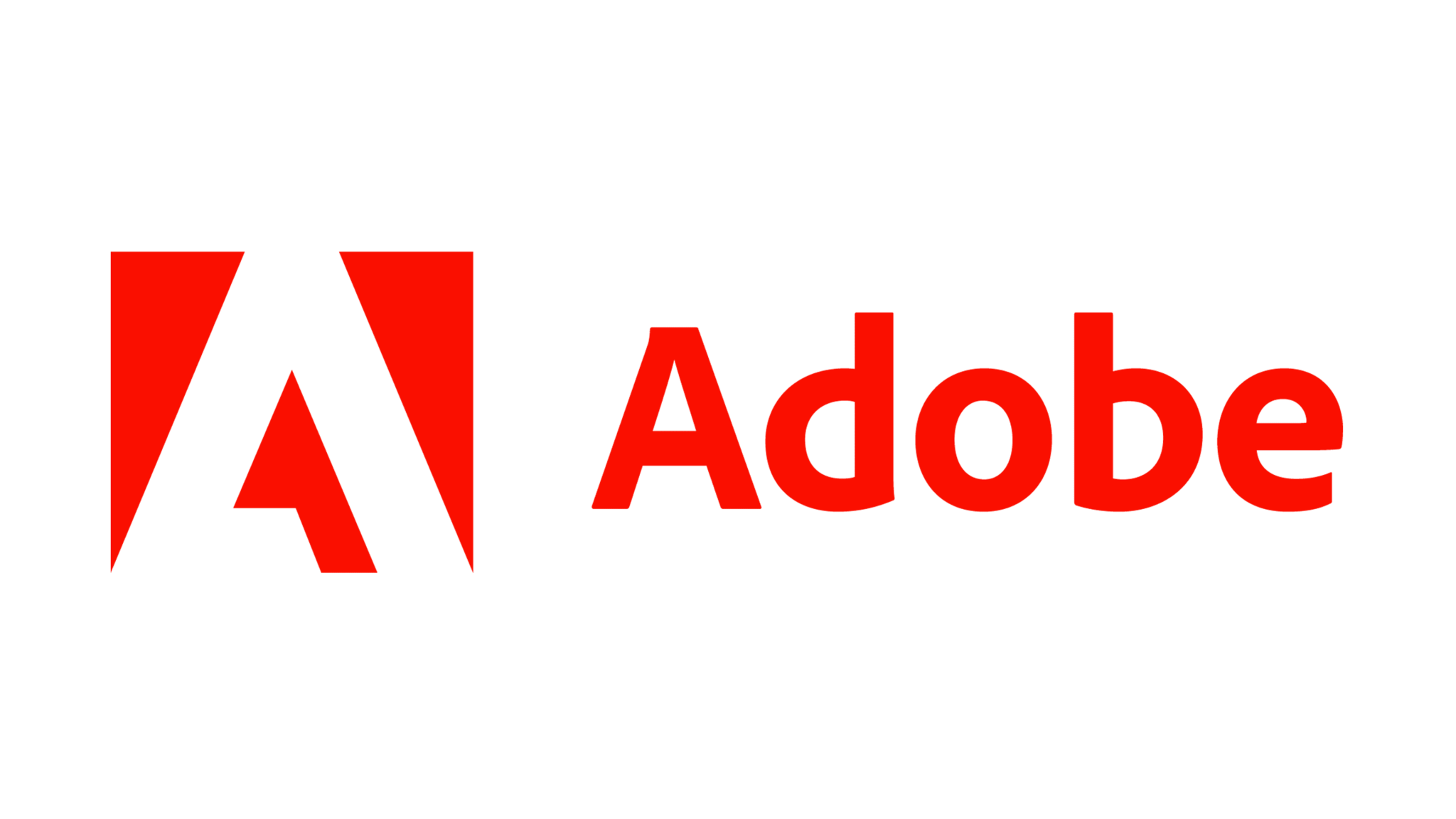Core Features
Setting Up Forms
Step-by-Step Guide 1. Adding Forms Instructions: Note: You do not need an active project to create a form. Tip: Give your form a clear, purposeful
Canned Responses
Getting Started: Creating a Canned Response Using a Canned Response Using Prebuilt Templates Editing a Canned Response Deleting a Canned Response FAQs
Image Based Collaboration
Step-by-Step Guide 1. Adding Designs to Atarim Description To collaborate on design assets, you first need to upload them to Atarim. Instructions Tip: Use descriptive
Dashboard Settings
How to Customize Your Dashboard Settings in Atarim General Settings 1. Accessing the Dashboard Settings Description All customization options are available under Dashboard Settings. Instructions
Kanban Boards
Step-by-Step Guide: 1. Accessing the Kanban Board Description The Kanban Board provides a structured, drag-and-drop interface for visualizing task progress and managing workloads effectively. Instructions
The Inbox
Step-by-Step Guide 1. Accessing the Task Inbox Description: The Task Inbox is where all tasks across all projects are listed for easy management. Instructions: Tip:
Time Tracking
Step-by-Step Guide 1. Starting the Timer Description Time tracking in Atarim begins directly within a task, ensuring that every minute of work is accurately logged.
Internal Tasks
Step-by-Step Guide 1. Creating an Internal Task (URL) Description: Internal tasks can be created in projects, inbox, or boards. These tasks will remain visible only
Guest Mode
Step-by-Step Guide 1. Turning Guest Mode On Description Guest Mode must be enabled in Atarim’s WordPress plugin settings to allow non-logged-in users to access collaboration
Autologin
Step-by-Step Guide 1. Setting the WordPress Account You AutoLogin With Description: To control which WordPress account is used for AutoLogin, you need to configure the
Project Stages
Step-by-Step Guide: 1. Navigate to the Project Milestones Section To begin, navigate to the settings panel of the project where you want to set milestones.