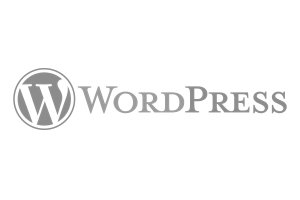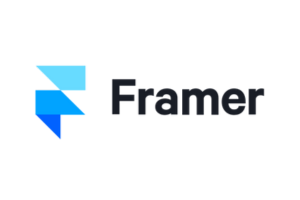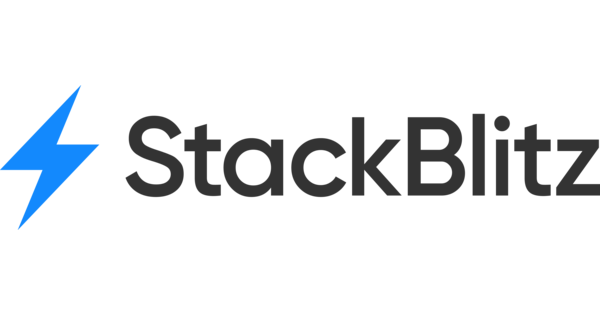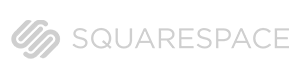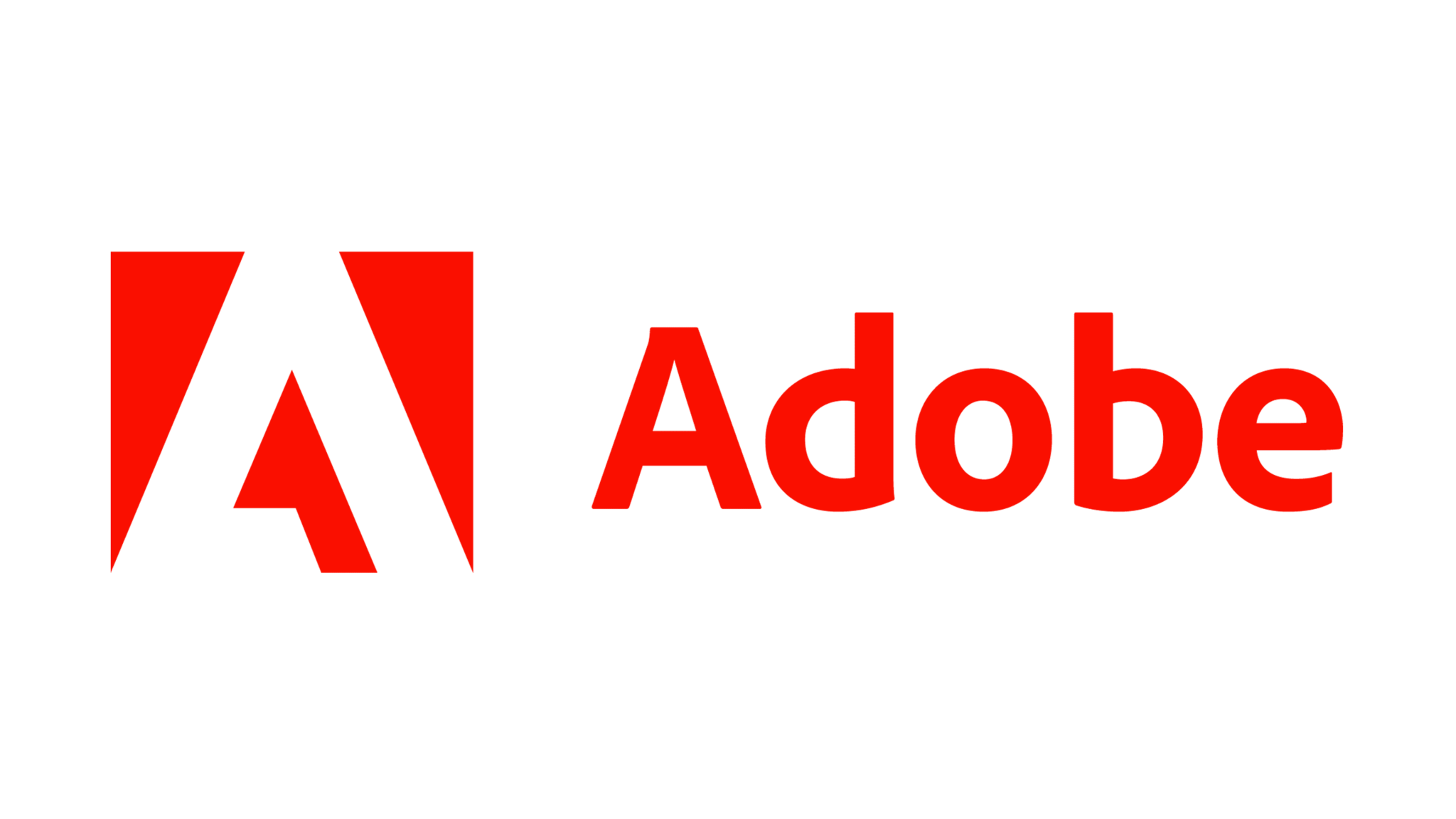Best Practices for Client Onboarding and Collaboration
Streamline client onboarding and enhance collaboration with Atarim’s intuitive tools.

Relevant For
- Project Managers
- Design Leads
- Team Members
Prerequisites
- Access to Atarim workspace, visual collaboration tools, and task management features.
Step-by-Step Guide
1. Utilize Inline Task Creation
Simplify feedback by enabling clients to leave comments directly on specific areas of a webpage or design.
Instructions:
- Open the webpage or design within Atarim. Learn how to add project for collaboration.
- Click on the section requiring feedback and leave a comment or create a task.
- Leave a comment or create a task — Atarim will auto-capture a screenshot and link the task to the exact element.

2. Enable Real-Time Collaboration
Use Atarim’s visual collaboration interface or Chrome extension to facilitate live feedback sessions.
Instructions:
- Invite or share the project link with clients or team members.
- Use Atarim’s visual interface (or Chrome extension) to comment, create tasks, and resolve feedback instantly.
- Comments are auto-contextualized with screenshots and element data.
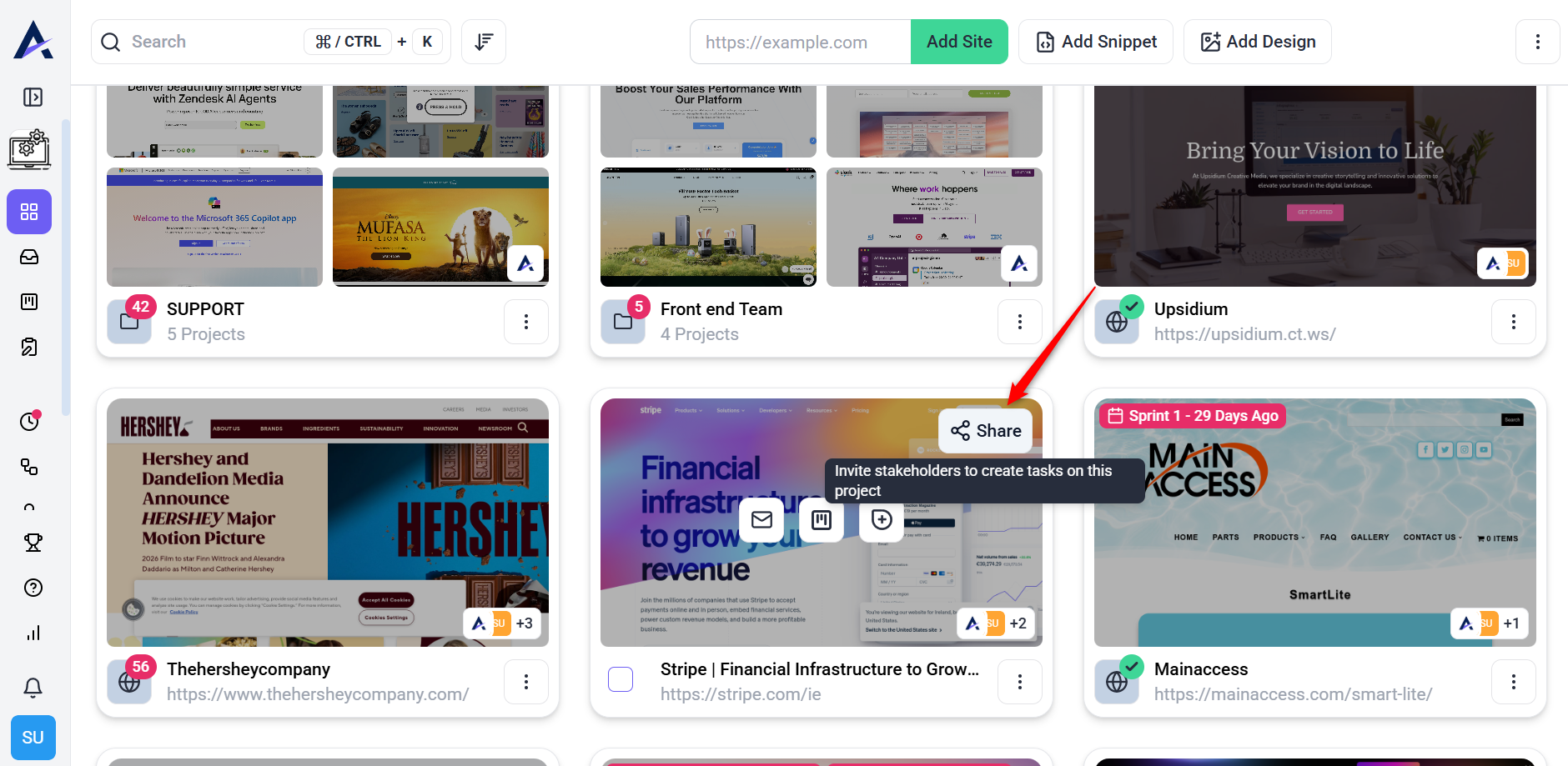
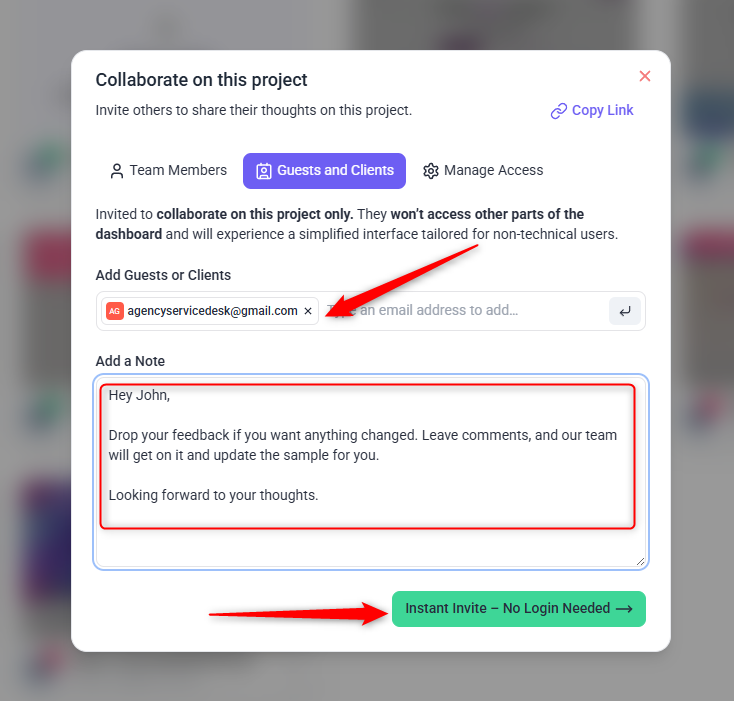
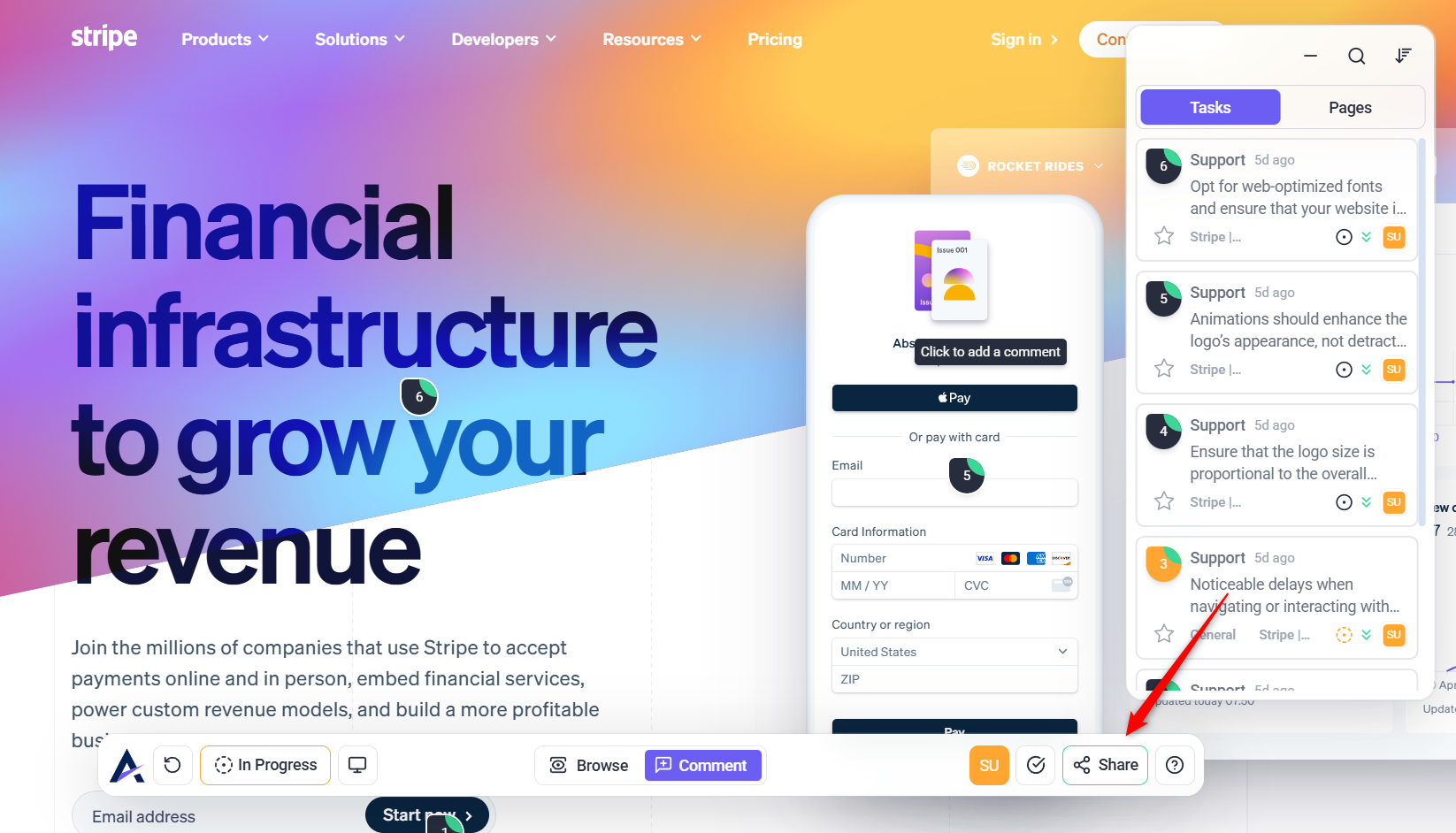

3. Leverage Automated Screenshots and Metadata
Each task captures a screenshot and key details (e.g., browser type, screen size), providing essential context for resolving feedback.
Instructions:
- Review screenshots and metadata in the task view inside Inbox or Board.
- Or you can review it on the project frontend.
- If you’re not able to see the screenshot, make sure you have the feature enabled inside user permission


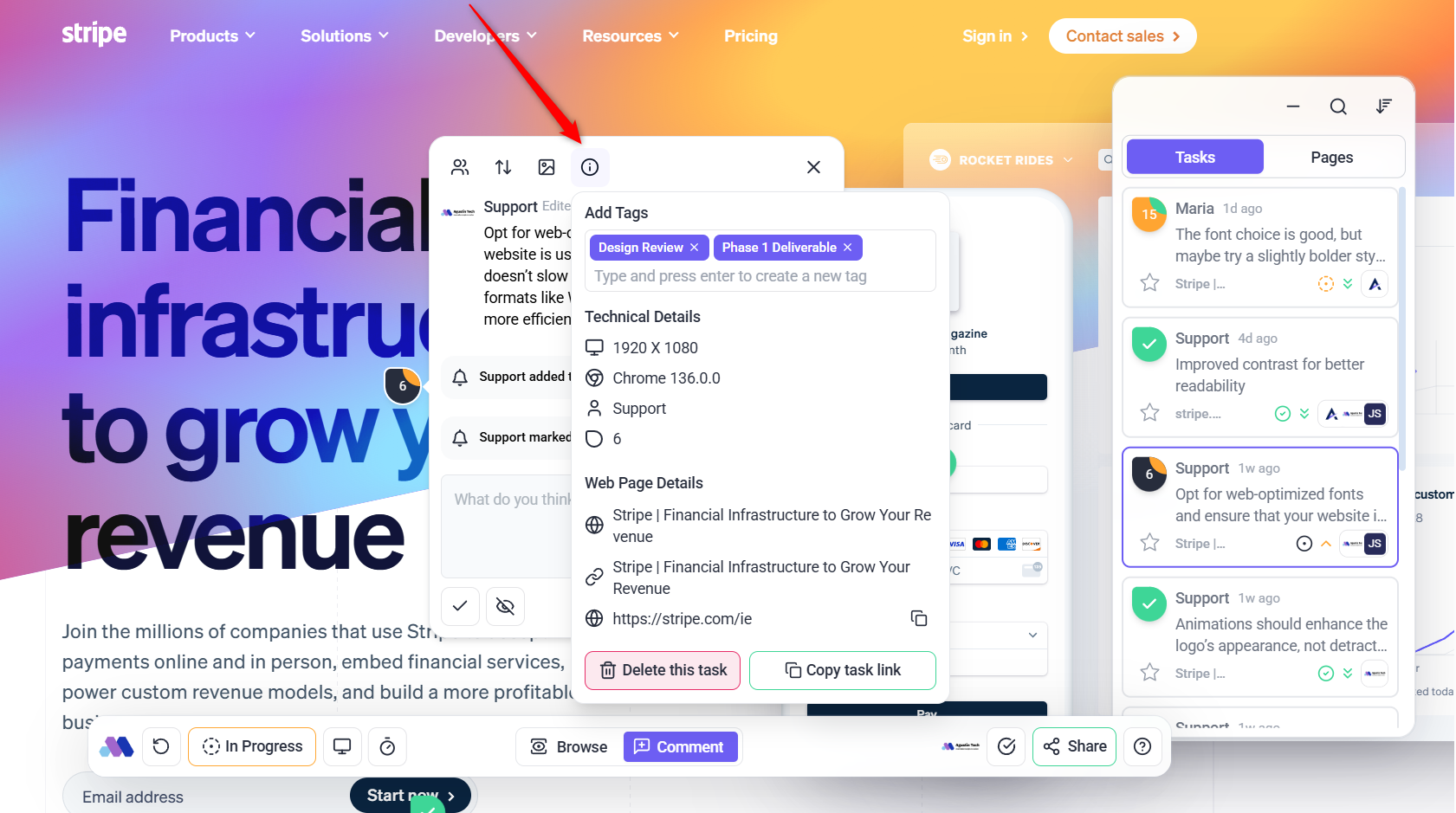
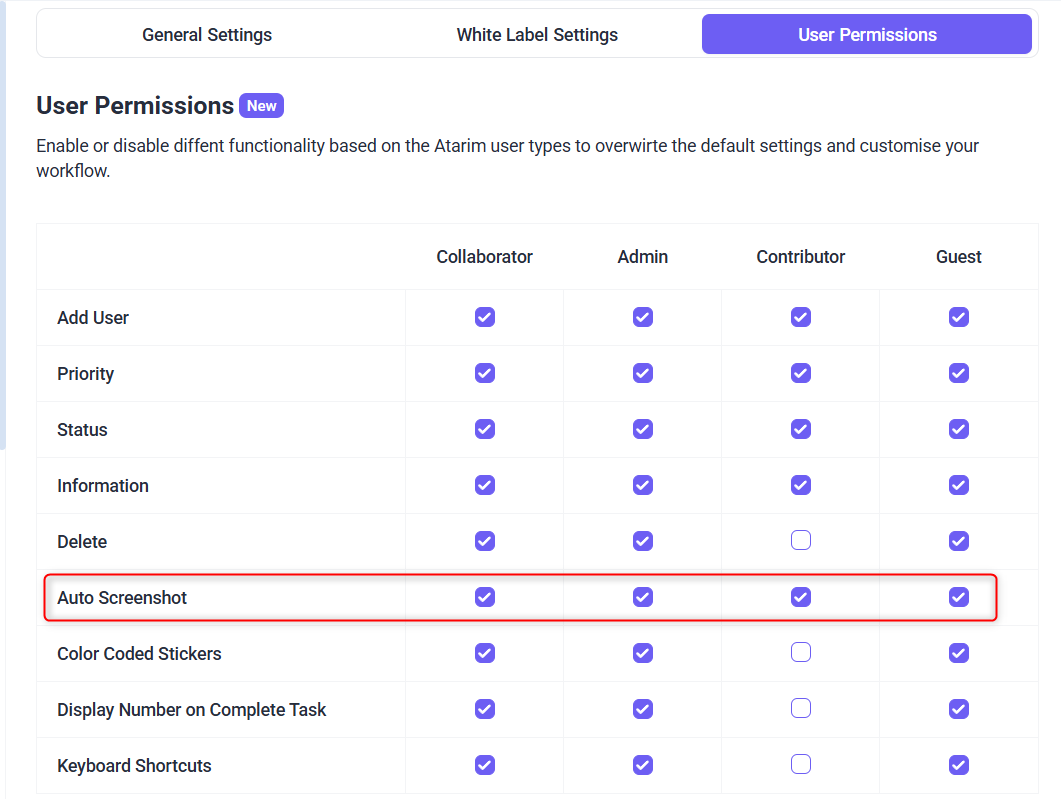
4. Implement Responsive View Modes
Preview designs in various device formats (desktop, tablet, mobile) and gather context-specific feedback.
Instructions:
- Use the responsive view feature in Atarim.
- Guide clients to provide feedback on all device formats.
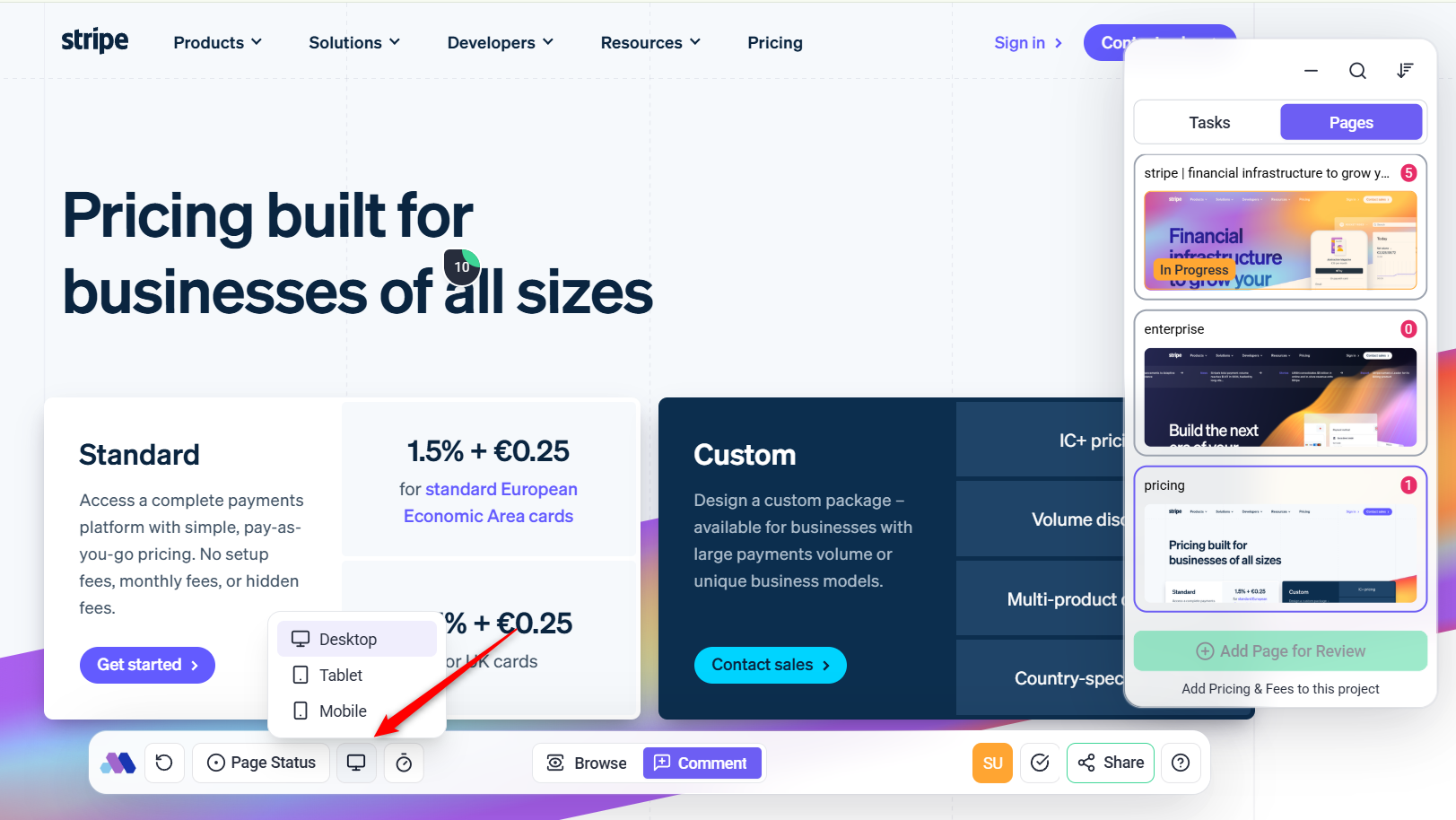


Tip: Prioritize mobile feedback if the majority of users access your designs on smaller devices.
5. Organize Tasks for Efficient Workflow
Use Atarim’s drag-and-drop boards, task categorization, and filtering to manage priorities.
Instructions:
- Categorize tasks based on urgency, tags, and status.
- Regularly review the task inbox to stay updated on client feedback.
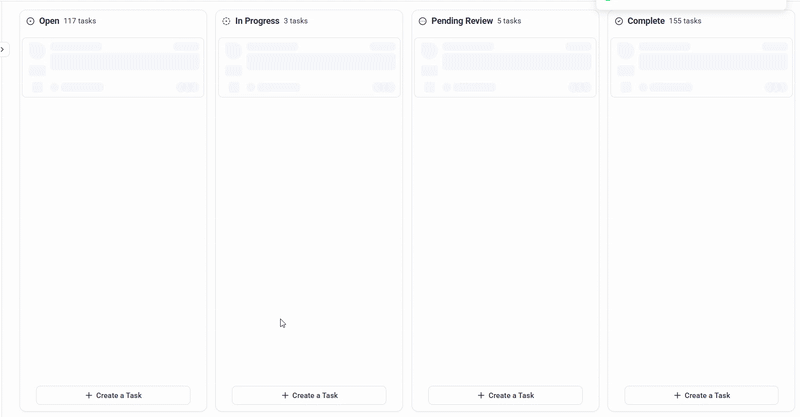

Tip: Assign tasks to team members with clear deadlines to ensure accountability.
6. Define Roles for Clear Communication
Differentiate between client and team roles to maintain focused and effective collaboration.
Instructions:
- Assign clients a simplified view for leaving feedback.
- Enable team members with advanced tools for managing and resolving tasks.

Tip: Regularly review role permissions on people page to avoid confusion.
7. Set and Share Project stages
Use stages to ensure alignment on deadlines and progress.
Instructions:
- Create project milestones and share them with clients.
- Set reminders for upcoming deadlines to keep everyone on track.
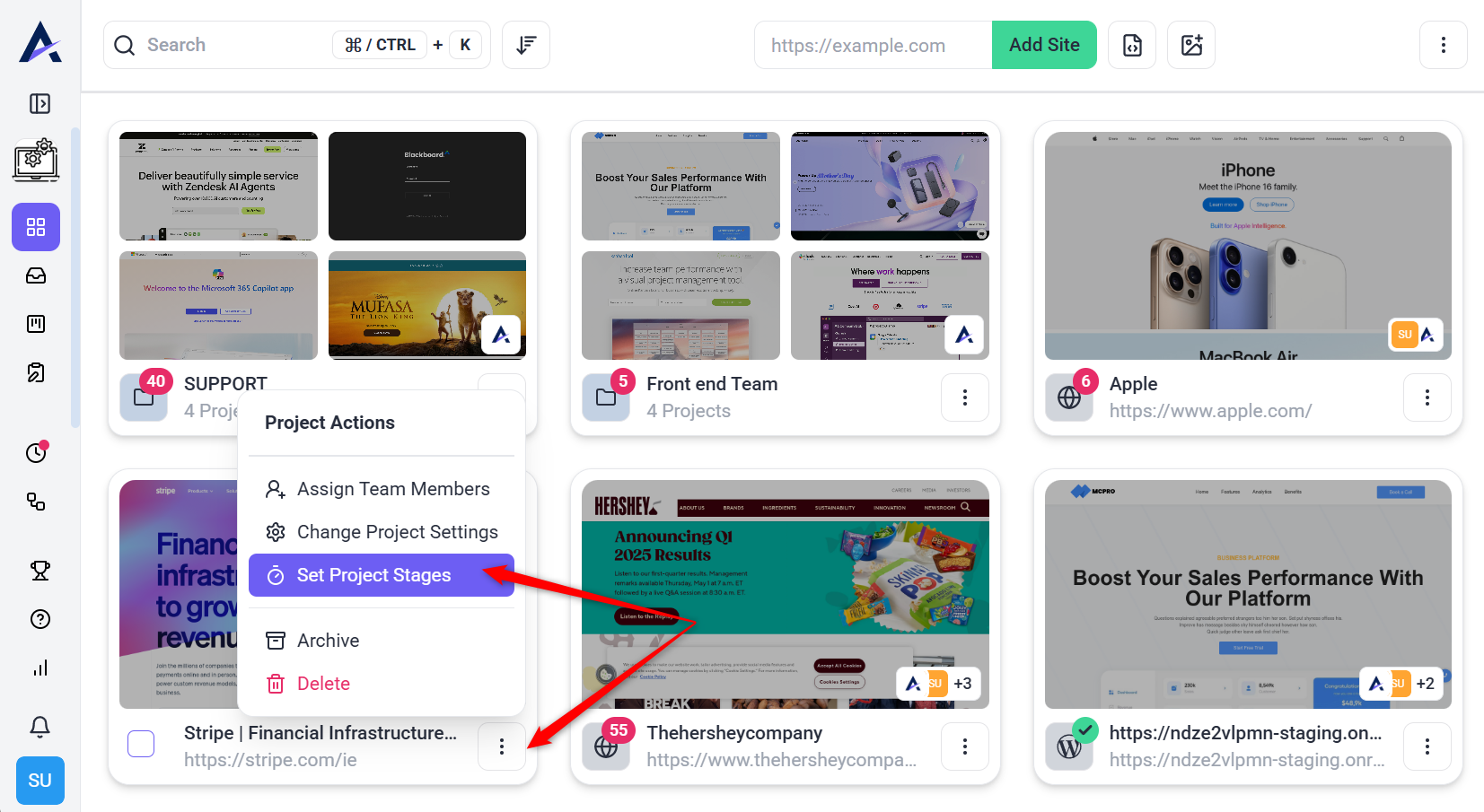

Tip: Keep track of project stages either from Project page or frontend collaborate.
FAQs
Share a guided tutorial or walkthrough video available in the Help Center.
Yes, clients can leave feedback through a shareable link without needing to log in.
Use Atarim’s task boards to view progress and update task statuses.
Tips & Tricks
- Proactive Communication: Regularly update clients on progress to build trust and ensure alignment.
- Visual Feedback: Encourage clients to use Atarim’s visual tools for precise feedback, reducing miscommunication.
- Clear Documentation: Maintain detailed records of client feedback, task progress, and resolved issues for future reference.